Creating an EC2 Instance for Cloudera Director
On AWS, Cloudera Director requires a dedicated Amazon EC2 instance in the same subnet that can access new instances on the private network.
To create the instance, follow these steps:
- In the AWS Management Console, select EC2 from the Services navigation list box in the desired region.
- Click the Launch Instance button in the Create Instance section of the EC2 dashboard.
- Select the desired AMI for your Cloudera Director instance. Cloudera recommends that you choose from Community AMIs list and the latest release of the desired supported distribution.
For supported distributions, see Supported Software and Distributions.
- Select Community AMIs in the left pane.
- In the search box, type in the desired operating system. For example, if you type rhel-6.6 HVM, the search results show the versions of RHEL v6.6 that
support HVM. Select the highest GA number in order to use the latest release of v6.6 supporting HVM.
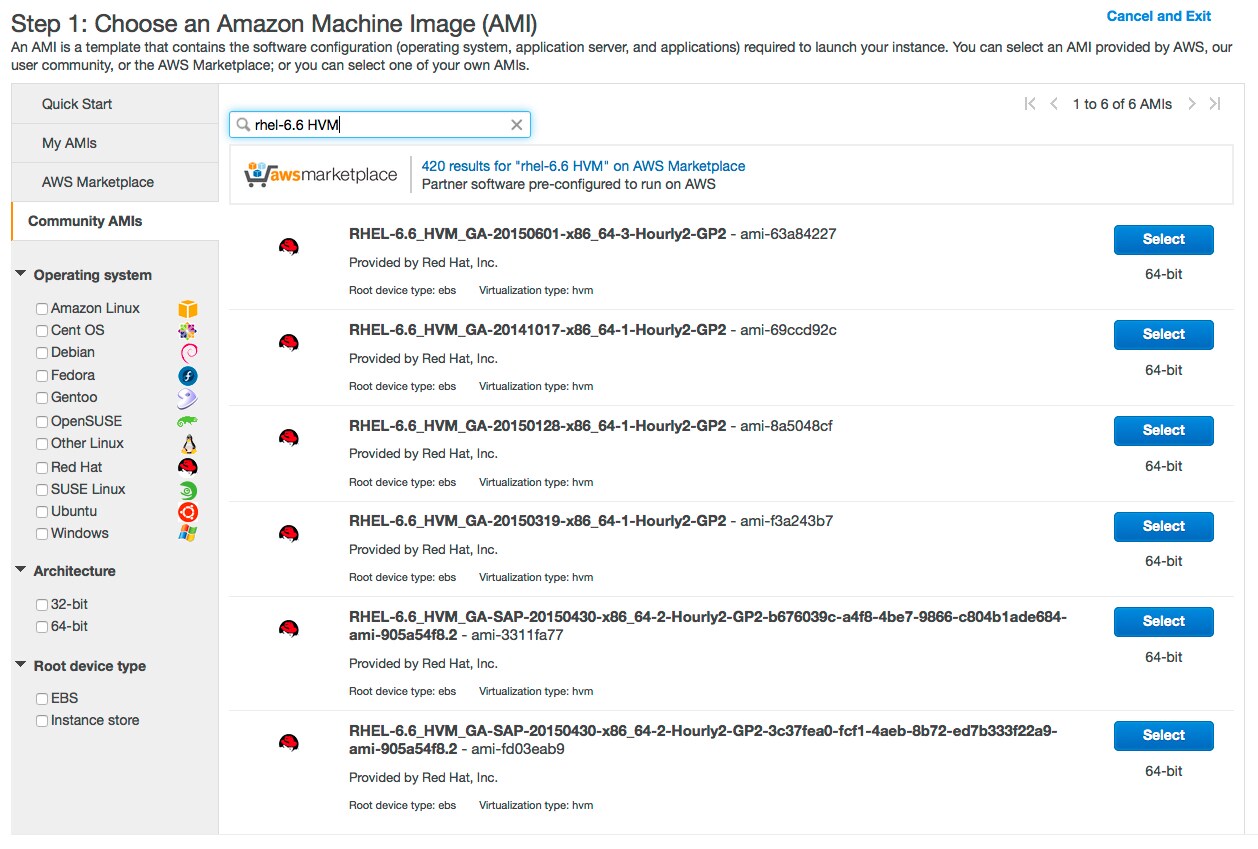
- Click Select for the AMI version you choose.
- Select the instance type for Cloudera Director. Cloudera recommends using c3.large or c4.large instances.
- Click Next: Configure Instance Details.
- Select the correct VPC and subnet.
- The cluster launcher requires Internet access; from the Auto-assign Public IP list box, select Enable.
- Use the default shutdown behavior, Stop.
- Click the Protect against accidental termination checkbox.
- (Optional) Click the IAM role drop-down list and select an IAM role.
- Click Next: Add Storage. Cloudera Director requires 8 GB of storage at a minimum.
- Click Next: Tag Instance. For the Name key, enter a name for the instance in the Value
field. Optionally, click Create Tag to create additional tags for the instance (up to a maxium of 10 tags).
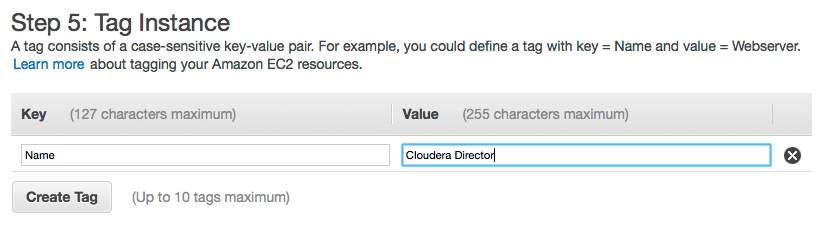
- Click Next: Configure Security Group.
- On the Configure Security Group page, use the procedure below and the table that follows to create a new security group or add ports to an existing
group. If you already have a security group with the required ports for Cloudera Director, you can skip this step.
- Select either Create a new security group or Select an existing security group. If you choose to edit an existing group, select the group you want to edit. If you choose to create a new group, enter a Security group name and Description.
- Click the Type drop-down list, and select a protocol type. Type the port number in the Port Range field.
- For each additional port needed, click the Add Rule button. Then click the Type drop-down list, select a protocol
type, and type the port number in the Port Range field.
The following ports need to be open for the Cloudera Director EC2 instance:
Type Protocol Port Range Source SSH (22) TCP (6) 22 0.0.0.0/0 ALL Traffic ALL ALL security_group_id
- Click Review and Launch. Scroll down to review the AMI details, instance type, and security group information, and then click Launch.
- At the prompt for a key pair:
- Select Choose an existing key pair and select the key pair you created in Creating an SSH Key Pair.
- Click the check box that acknowledges that you have access to the private key.
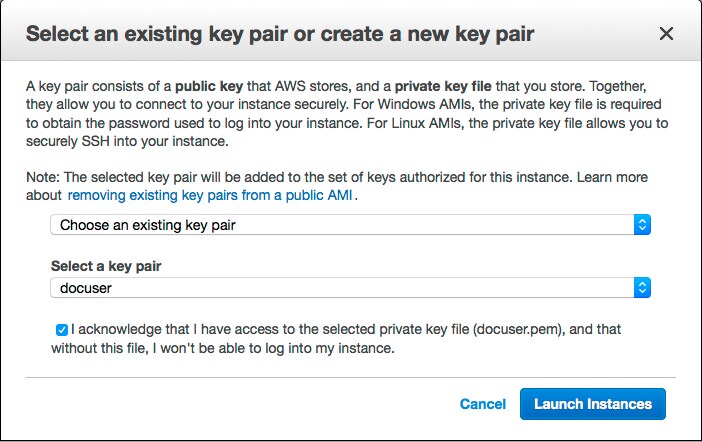
- Click Launch Instances.
- After the instance is created, note its public and private IP addresses.