Starting, Stopping, Refreshing, and Restarting a Cluster
Starting a Cluster
- On the Home page, click
 to the right of the cluster name and select Start.
to the right of the cluster name and select Start. - Click Start that appears in the next screen to confirm. The Command Details window shows the progress of starting services.
When All services successfully started appears, the task is complete and you can close the Command Details window.
 Note
NoteStopping a Cluster
- On the Home page, click
 to the right of the cluster name and select Stop.
to the right of the cluster name and select Stop. - Click Stop in the confirmation screen. The Command Details window shows the progress of stopping services.
When All services successfully stopped appears, the task is complete and you can close the Command Details window.
 Note
NoteRefreshing a Cluster
Runs a cluster refresh action to bring the configuration up to date without restarting all services. For example, certain masters (for example NameNode and ResourceManager) have some configuration files (for example, fair-scheduler.xml, mapred_hosts_allow.txt, topology.map) that can be refreshed. If anything changes in those files then a refresh can be used to update them in the master. Here is a summary of the operations performed in a refresh action: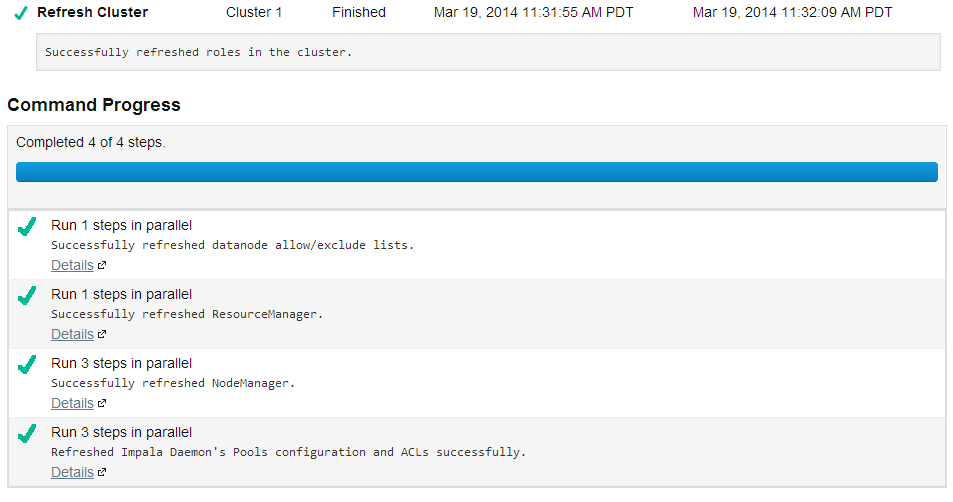
To refresh a cluster, in the Home page, click
Restarting a Cluster
- On the Home page, click
 to the right of the cluster name and select Restart.
to the right of the cluster name and select Restart. - Click Restart that appears in the next
screen to confirm. The Command Details window
shows the progress of stopping services.
When All services successfully started appears, the task is complete and you can close the Command Details window.
| << Adding and Deleting Clusters | Renaming a Cluster >> | |