Testing the Installation
To begin testing, start the Cloudera Manager Admin Console. Once you've logged in, the Home page should look something like this:
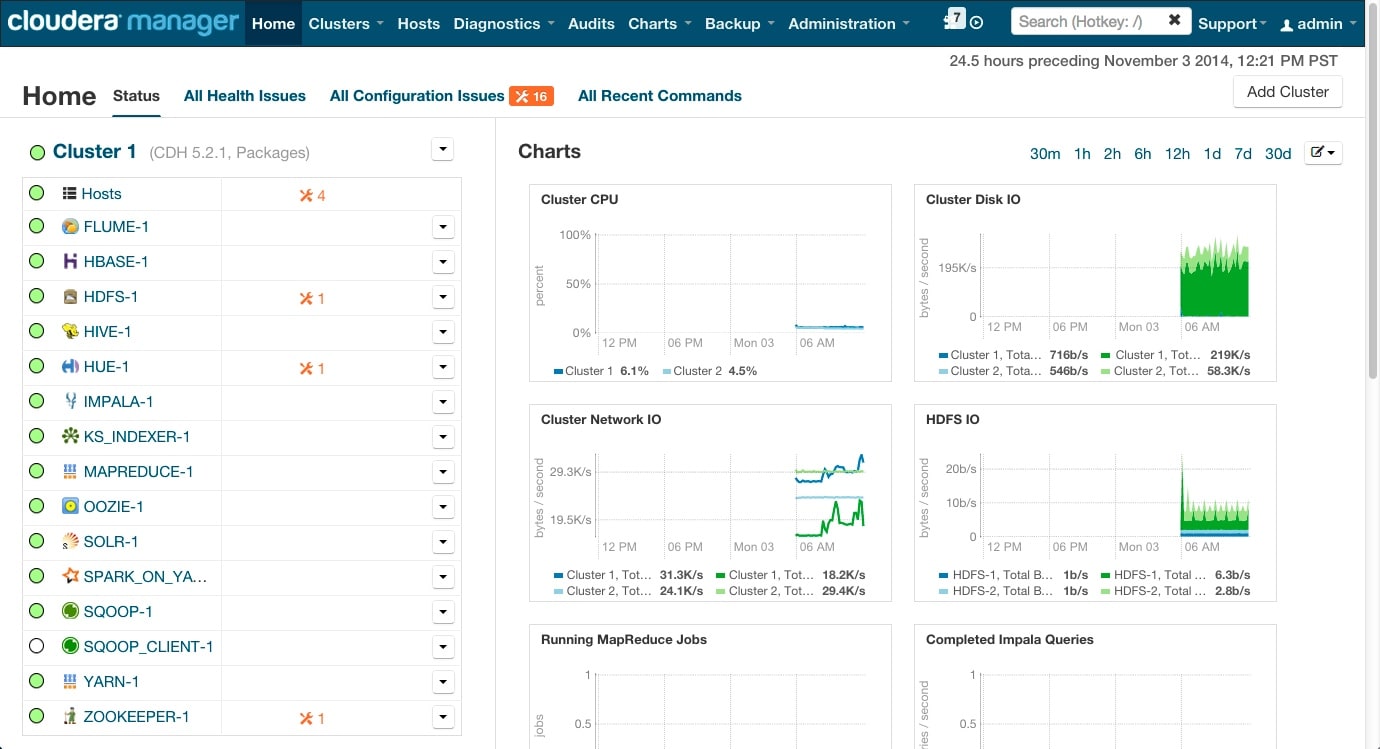
On the left side of the screen is a list of services currently running with their status information. All the services should be running with Good
Health . You can click on each service to view more detailed
information about each service. You can also test your installation by either checking each Host's heartbeats, running a MapReduce job, or interacting with the cluster with an existing Hue
application.
. You can click on each service to view more detailed
information about each service. You can also test your installation by either checking each Host's heartbeats, running a MapReduce job, or interacting with the cluster with an existing Hue
application.
Checking Host Heartbeats
One way to check whether all the Agents are running is to look at the time since their last heartbeat. You can do this by clicking the Hosts tab where you can see a list of all the Hosts along with the value of their Last Heartbeat. By default, every Agent must heartbeat successfully every 15 seconds. A recent value for the Last Heartbeat means that the Server and Agents are communicating successfully.
Running a MapReduce Job
- Log into a host in the cluster.
- Run the Hadoop PiEstimator example using one of the following commands:
- Parcel - sudo -u hdfs hadoop jar /opt/cloudera/parcels/CDH/lib/hadoop-mapreduce/hadoop-mapreduce-examples.jar pi 10 100
- Package - sudo -u hdfs hadoop jar /usr/lib/hadoop-mapreduce/hadoop-mapreduce-examples.jar pi 10 100
- Depending on whether your cluster is configured to run MapReduce jobs on the YARN or MapReduce service, view the results of running the job by selecting one of the following from the
top navigation bar in the Cloudera Manager Admin Console :
If you run the PiEstimator job on the YARN service (the default) you will see an entry like the following in yarn Applications:

Testing with Hue
- In the Cloudera Manager Admin Console Home page, click the Hue service.
- Click the Hue Web UI link, which opens Hue in a new window.
- Log in with the credentials, username: hdfs, password: hdfs.
- Choose an application in the navigation bar at the top of the browser window.
For more information, see the Hue User Guide.