Managing Metadata Policies
A JMS message queue can be used in conjunction with Cloudera Navigator for notifications during the application of metadata using policies. The set up involves configuring the JMS server as detailed below, and defining your policies as detailed in Metadata Policies.
Configuring a JMS Server for Policy Messages
Cloudera Manager Required Role: Navigator Administrator (or Full Administrator)
Only the JMS URL, JMS User, and JMS Password settings are required to set up the JMS Server. Enable Expression Input only if you want to use Java expressions to define your policies. See Metadata Policy Expressions for details.
These steps begin from the Cloudera Manager Admin Console home page.
- Select .
- Click the Configuration tab.
- For choice of Filters, select . The configurable properties display:
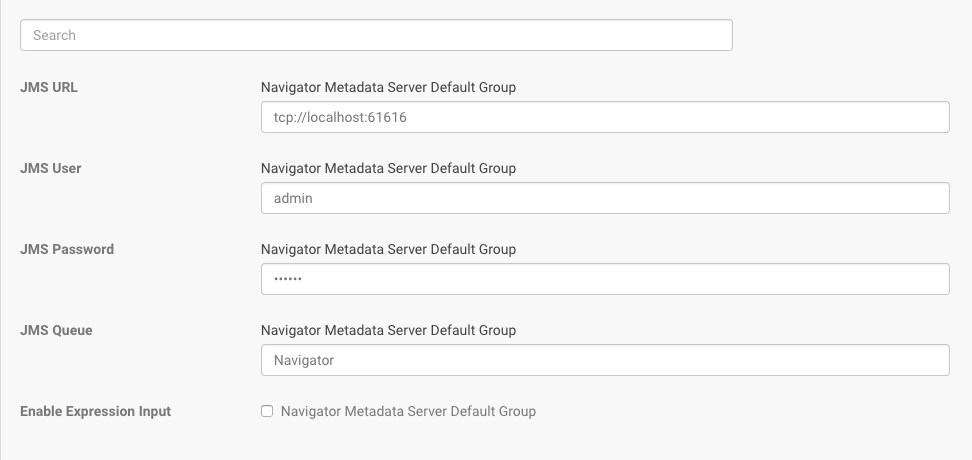
- Set the following properties for each role group
Property Default Description JMS URL tcp://localhost:61616 The URL of the JMS server. Notifications of changes to entities affected by policies you define are sent to this URL. JMS User admin The JMS user to which notifications of changes to entities affected by policies are sent. JMS Password admin The password of the JMS user to which notifications of changes to entities affected by policies are sent. JMS Queue Navigator The JMS queue to which notifications of changes to entities affected by policies are sent. Enable Expression Input Disabled. Click the box to enable if you want to use Java expressions to define policies. See Metadata Policy Expressions for details. When enabled, feature applies to the Navigator Metadata Server Default Group. If this configuration should apply to another role group (or groups), edit the value for the appropriate role group. See Modifying Configuration Properties Using Cloudera Manager. - Click Save Changes.
- Restart the Navigator Metadata Server role instance.