Cloudera Navigator Data Management User Roles
User roles determine the Cloudera Navigator capabilities that the user can perform and the features visible to the user in the Cloudera Navigator console. In the Cloudera Navigat
The menus displayed in the upper right indicate the user's access to Cloudera Navigator features, as determined by the roles associated with the user's LDAP or Active Directory groups. For example, a user that belongs to a group with the Full Administrator role sees the Search, Audits, Analytics, Policies, and Administration tabs. A user that belongs to a group with the Policy Administrator role sees only the Search, Analytics (metadata), and Policies tabs.
User Roles
- Metadata & Lineage Viewer - Search for entities, view metadata, and view lineage and metadata analytics.
- Auditing Viewer - View audit events and audit analytics and create audit reports.
- Policy Viewer - View metadata policies.
- Managed & Custom Metadata Editor - Search for entities, view metadata, view lineage, edit custom and managed metadata, define managed business metadata models.
- Policy Editor - View, create, update, and delete metadata policies.
- User Administrator - Administer role assignments to groups.
- Full Administrator - Full access, including role assignments to groups.
- Custom Metadata Administrator - Search for entities, view metadata, view lineage, view metadata analytics, edit custom metadata, edit managed metadata.
|
Permissions |
||||||||||||
|---|---|---|---|---|---|---|---|---|---|---|---|---|
| User role |
View analytics |
View audit events and create reports | View lineage | Search metadata | Edit custom metadata | Edit managed metadata | View policies | Edit policies | Configure and perform command actions | Administer role group mapping | View maintenance history | Start maintenance job |
|
Auditing |
Yes (Audit analytics) | Yes | No | No | No | No | No | No | No | No | No | No |
| Full Administrator | Yes (All analytics) | Yes | Yes | Yes | Yes | Yes | Yes | Yes | Yes | Yes | Yes | Yes |
|
Metadata and Lineage |
Yes (Metadata analytics) | No | Yes | Yes | No | No | No | No | No | No | No | No |
|
Managed and Custom Metadata |
Yes (Metadata analytics) | No | Yes | Yes | Yes | Yes | No | No | No | No | No | No |
| Custom Metadata Administrator | Yes (Metadata analytics) | No | No | Yes | Yes | No | No | No | No | No | No | No |
|
Policy |
Yes (Metadata analytics) | No | No | Yes | Yes | No | Yes | Yes | Yes | No | No | No |
|
Policy |
No | No | No | No | No | No | Yes | No | No | No | No | No |
| User Administrator | No | No | No | No | No | No | No | No | No | Yes | No | No |
Managing Roles
- In Navigator Administration, click the Role Management tab.
- Select the group for which you want to manage roles.
- On the group description page, click Actions, and then click Manage role assignment.
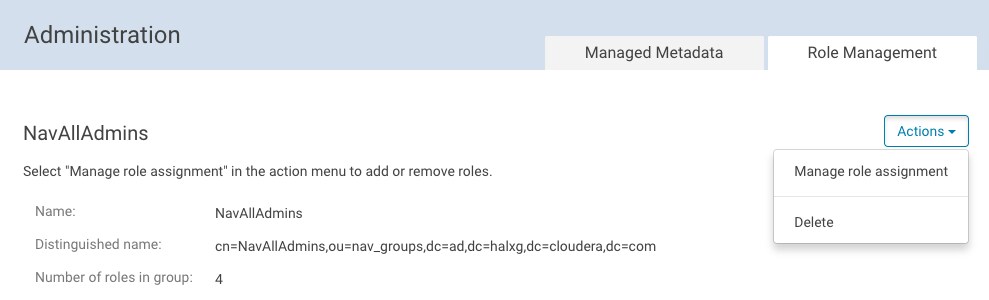
- The Applied roles area changes to a list of available roles and checkboxes. Select or deselect the roles you want to assign or remove for that group.
- Click Save.
Determining the Roles of the Logged-in User
To display the Cloudera Navigator user roles for the logged-in user:
- In the upper right, select . The Roles pop-up window displays all roles assigned to the LDAP or Active Directory groups to which the current user belongs.
- Click Close to dismiss the window.