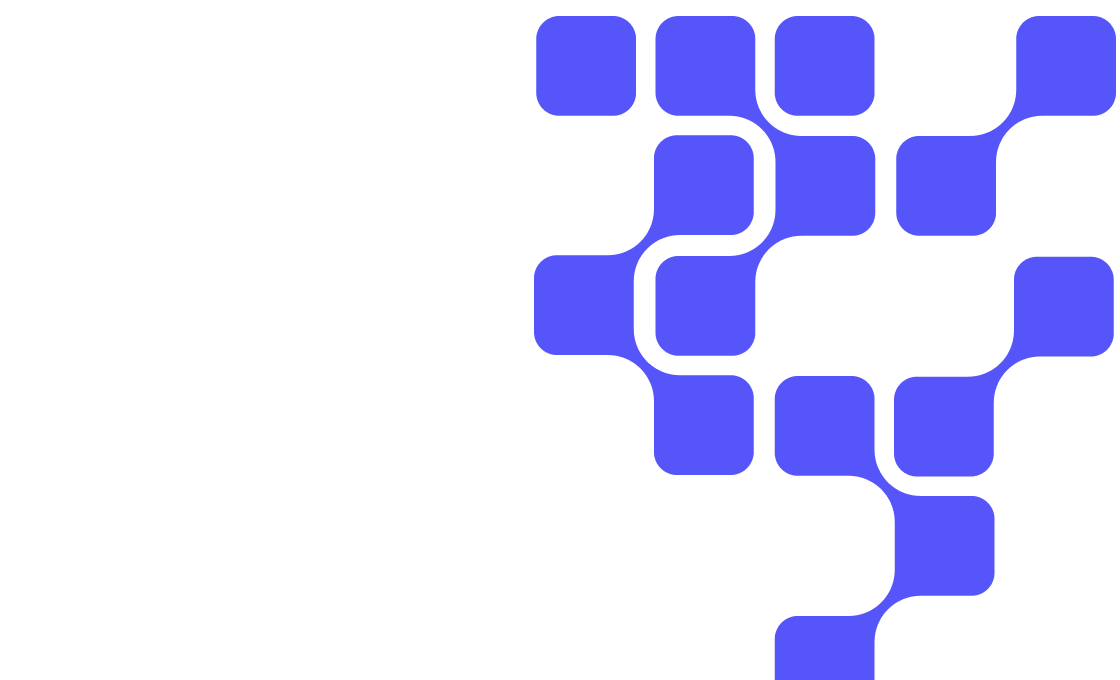Cloudera Tutorials
Optimize your time with detailed tutorials that clearly explain the best way to deploy, use, and manage Cloudera products. Login or register below to access all Cloudera tutorials.
Cloudera named a leader in The Forrester Wave™: Data Fabric Platforms, Q4 2025
Read the reportCall us at(888) 789-1488
International:+1 (650) 362-0488
-
Cloudera| Customer
- My Profile
- My Applications
- Log Out